Booking flights can feel overwhelming and time-consuming, especially if you’re not using the right tools. In this article, I’ll take you through a step-by-step tutorial on using Google Flights, one of the best free resources for finding and booking the cheapest flights. Let’s dive in and discover why Google Flights is the go-to choice for budget travelers!
- What Is Google Flights
- Why Use Google Flights
- Step-by-Step Guide
- Advanced Features of Google Flights
- Additional Tips
- Frequently Asked Questions
1
What Is Google Flights
Google Flights is a free tool you can use on any web browser, like Chrome, Safari, or Firefox. It works as a comparison resource, showing you all the available flight options so you can find the best deals based on your dates and budget. By pulling data from airlines and travel agencies, Google Flights keeps things accurate and up-to-date, making it super easy to choose the right flight for your travel plans.
2
Why Use Google Flights
People often ask how we’re able to travel so often without breaking the bank. The secret? We know how to find the best deals and save big on major expenses like flights. Let’s face it—saving money whenever you can is always a win, no matter how much you have set aside. It just means more room in your budget for the things you really enjoy. For us, the money we save on flights lets us try more restaurants and explore more activities on our trips.
3
Step-by-Step Guide to Using Google Flights
Step 1: Use Incognito Mode
Using incognito mode prevents companies from tracking your search history and potentially raising prices based on your activity. It’s a simple way to avoid price inflation while browsing for flights.
- On a mobile device: Open your browser and tap the overlapping square icon or the tab icon at the bottom right corner of your screen. Select “New Incognito Tab” or “Private Mode” from the menu that appears.
- On a MacBook: Click on the “File” menu at the top left of your screen and select “New Private Window.” This will open a new incognito window where your searches won’t be saved.
- On other computers: Open your preferred browser and click on the three vertical dots in the upper right corner. From the dropdown menu, select “New Incognito Window” (for Chrome) or “New Private Window” (for Firefox and Safari).
Pro Tip: Use an untraceable device like your local library’s computers.
Step 2: Getting Started: Opening Google Flights
To begin, open Google Flights in your browser by typing “Google Flights” in the search bar. You’ll land on a clean, user-friendly homepage where you can search for flights.
Step 3: Start Your Search
- Choose your trip type: You can select from three options—one-way, round-trip, or multi-city. If you plan to visit multiple destinations or return from a different city, the multi-city option allows you to book all segments in one go.
- Select the number of travelers: Indicate the number of adults, children, and infants traveling with you. This helps in calculating the total price for your group.
- Choose your layover preferences and travel class: Google Flights allows you to specify the number of layovers you’re willing to accept, as well as your preferred travel class (Economy, Business, or First Class). Use these options to refine your search.
- Enter your departure and destination cities: Enter the airport or city name in the “From” and “To” fields. If you’re open to multiple airports, Google Flights will automatically show all the options nearby.
- Explore the calendar view: Google Flights displays a calendar with prices for each day. Scroll through the calendar to find the cheapest dates. Green-highlighted prices often indicate lower fares.
Pro Tip: If you’re flexible with dates, select the “Flexible Dates” option to see cheaper flights within a range of days.
Step 4: Choosing Your Flights
Once you’ve entered your details, Google Flights will show a list of available flights. Here’s how to narrow down the options:
- Sort by Price or Time: Use the filter options to sort flights by price, duration, number of stops, airlines, and more.
- Check Layovers: If you want direct flights, click on the “Stops” filter and select “Nonstop.”
- Explore Different Airports: Sometimes, flying into or out of a nearby airport can save you money. Google Flights shows alternative airports in the search results.
Using the Explore Map
For flexible travelers who want inspiration, the Explore Map feature is perfect. Click on “Explore” to see destinations around the world along with flight prices. This is great for finding budget-friendly destinations if your dates are flexible.
Monitoring Prices with Price Alerts
If you’re not ready to book, Google Flights lets you track prices:
- Set Up Price Alerts: Click on the “Track Prices” switch to receive email notifications when prices drop or increase. This is a great way to book when the price is right.
Step 5: Booking Your Flight
Once you’ve found the flight you want:
- Click on Your Chosen Flight: You’ll see more details about the airline, layovers, and baggage options.
- Book Directly with the Airline: Google Flights redirects you to the airline’s website or a travel agency to complete your booking. This makes the process secure and straightforward.
Pro Tip: Use a credit card that offers travel rewards or has travel insurance benefits to maximize your savings and protect your booking.
Stay connected! Follow us on social media for exclusive content & updates on our travels.

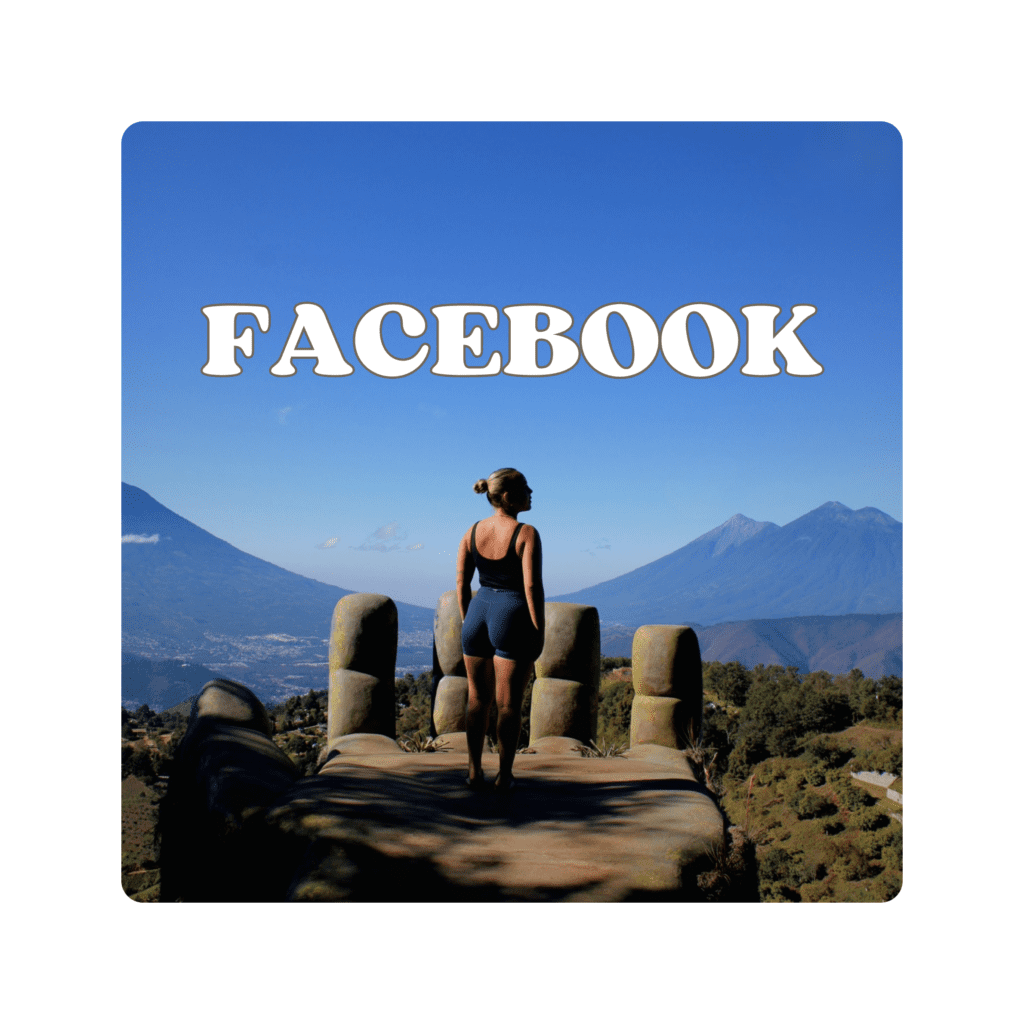

On our website, you’ll find all the essential information and tips, while on our social media, you’ll get even more – including personal experiences, funny moments, stunning videos, and much more!
4
Advanced Features of Google Flights
Booking One-Way Flights
Consider booking one-way flights with different airlines if it’s cheaper than a round-trip. Google Flights allows you to compare these options easily.
Comparing with Other Tools
While Google Flights is a powerful resource, it’s worth cross-checking prices with other platforms like Skyscanner or Kayak to ensure you’re getting the best deal.
5
Additional Tips for Using Google Flights
Not Sure Where to Go?
If you’re open to any destination but have specific dates in mind, enter your departure city and choose “Anywhere” as your destination. Google Flights will show you the cheapest options worldwide, ideal for spontaneous travelers.
Booking in Advance vs. Last-Minute Deals
Booking flights 1-3 months in advance generally offers the best prices. However, if your schedule is flexible, waiting for last-minute deals can sometimes save you more. Google Flights helps you track these trends with its Price Insights feature.
Understanding Pricing Insights
Google Flights’ “Price Insights” feature shows whether the current fare is higher, lower, or typical for your selected route. It also indicates if prices may change soon based on historical trends.
Be Aware of Airline Partners and Codeshare Flights
Codeshare flights involve two or more airlines collaborating on the same route. Double-check baggage policies and in-flight services, as they may vary between partner airlines.
Check Layover Airports and Visa Requirements
When booking flights with layovers, review visa requirements for the layover country, especially for long waits. Google Flights displays layover airports, so make sure you won’t face issues during transit.
Consider Travel Insurance Options
If you don’t have flight insurance, consider purchasing it while booking, especially for international flights or during unpredictable seasons.
Cross-Check with Airline Websites
Sometimes airlines offer exclusive deals or additional perks when booking directly on their website. After using Google Flights, cross-check prices on the airline’s official website for any better deals.
Best Times to Book
Studies show that booking flights on weekdays (especially Tuesdays and Wednesdays) often leads to lower prices. Additionally, flying on Sundays is frequently the cheapest day of the week.
6
Frequently Asked Questions
Here are some common questions beginners often have:
Q: Is Google Flights free to use?
A: Yes, Google Flights is completely free. You won’t be charged any fees for using the tool.
Q: Does Google Flights show all airlines?
A: Google Flights displays most major airlines, but a few budget airlines or exclusive deals might not appear.
Q: Can I book multi-city trips?
A: Yes! Choose the “Multi-City” option to add different destinations.
What’s Next?
Now that you know how to find and book the cheapest flights, it’s time to plan your trip! Here are some articles that could be helpful :
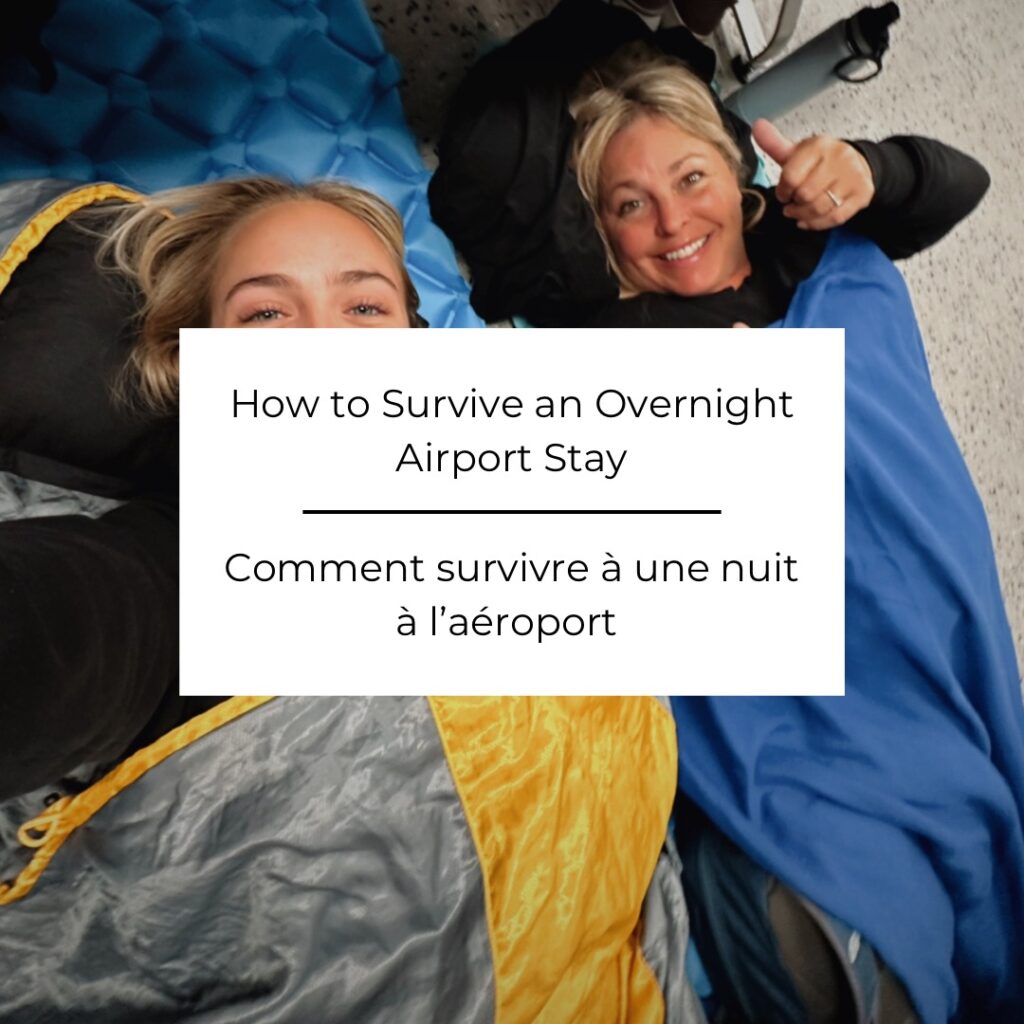
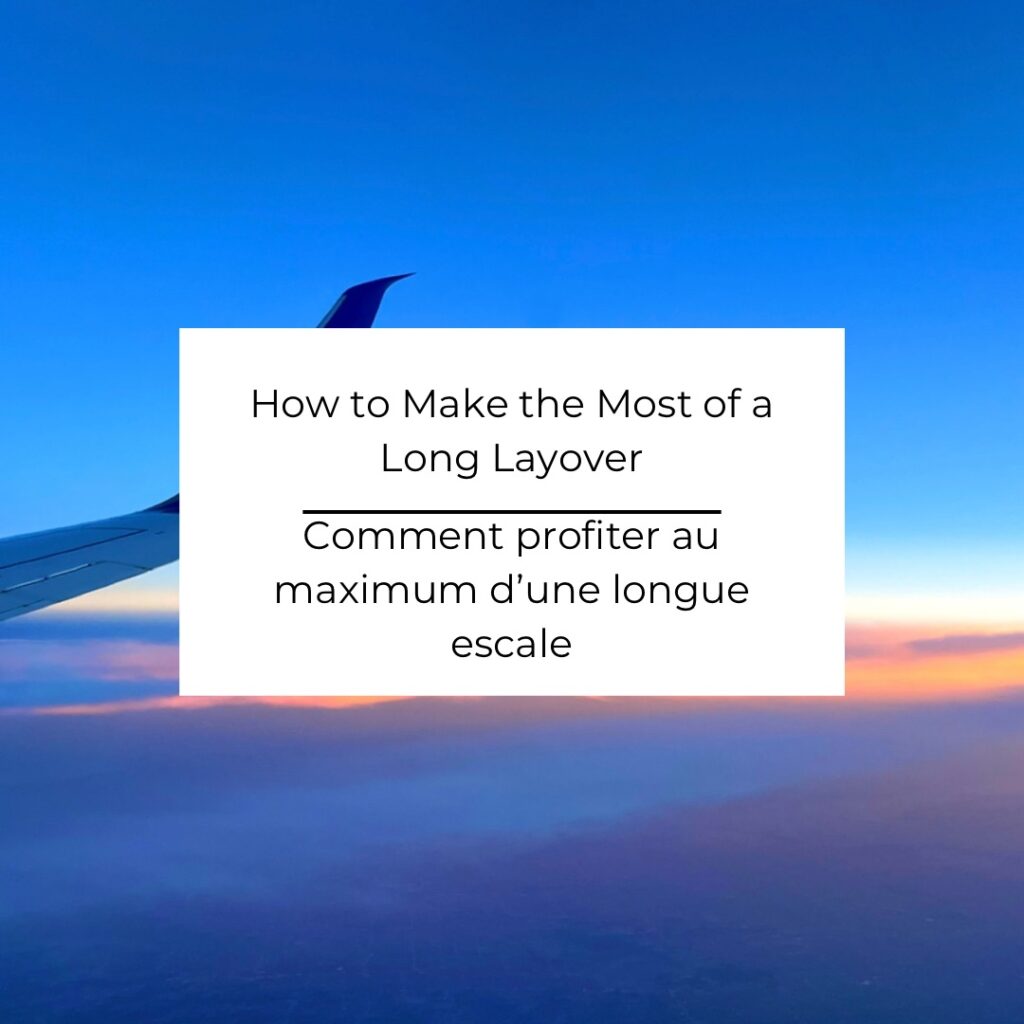

Don’t want to miss out on our latest articles? Be sure to subscribe to our website, and you’ll receive a notification every time we publish something new!
